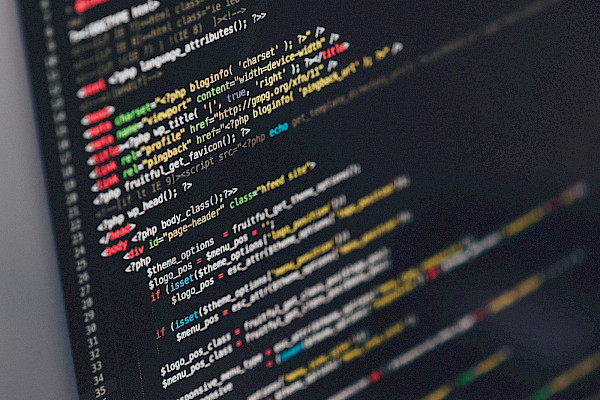
Digitize Your Analog Life
 Rip your records, transfer your tapes, scan your photos, and move your home movies onto your hard drive. We’ve collected some easy ways to convert vinyl, film, and other analog media into high-quality digital files.
Rip your records, transfer your tapes, scan your photos, and move your home movies onto your hard drive. We’ve collected some easy ways to convert vinyl, film, and other analog media into high-quality digital files.It's all there on vinyl, tape, film, and paper--your memories, your creations, your collections--all your media memorabilia. But in analog form, the content is difficult and time-consuming to organize and access. It also takes up a lot of space and is slowly degrading. The answer is to digitize it, preserve it, and organize it.
But before you go hog wild ditching your old media, think. Your correspondence, photographs, and vinyl records possess a tactile and visual quality that simply can't be duplicated digitally. They also don't disappear when the power goes off. By all means digitize, but hold on to the originals. If you've ever cleaned an attic, you'll know that you never need something until after you've thrown it away.
Another caveat: While the quality of digitized media doesn't degrade, the digital media that the documents are stored on are not indestructible and have their own pitfalls. See the "Media Lifespans" section below for more on that.
Finally, depending on what you want to convert, digitizing will entail a certain investment in hardware, software, and time.
Enough with the philosophy. There's a way to digitize virtually everything you've collected from the past. This article is just the introduction. Most of our tips are in four other articles, split up according to medium: "Digitize Your Music," "Digitize Your Movies," Digitize Your Pictures," and "Digitize Your Documents."
Below, we'll consider several issues surrounding digitizing media--including, besides lifespan, the file sizes involved, whether a service should do the digitizing for you, copyrights, and media organizers.
The Basics of Digitizing
Though it may sound fancy, digitizing is really nothing more than recording from an analog source: cassette deck, VCR, or film camera to a digital one such as your PC, DV camera, or even a digital video recorder (DVR). With film and photos, the media itself is the analog source and the scanner is the recording device.
Once you have your playback and record devices in place, the dubbing technique is simple: attach the playback device to input on the capture device, start recording, then press Play on the playback device and record until the music, movie, or video ends. With photos, film, and documents, you place the media on the scanning tray and press scan. You can process the results, but that's the gist of it.
We should note that digitizing analog media can involve creating very large files--and you might have to get a larger hard disk than you now have. The chart below should give you an idea of these file sizes.
Let's also consider the question of whether you should do it yourself, or...
Send It to a Service?
You could ignore the rest of this article, pack your stuff up, and let someone else take care of digitizing it. Numerous services--such as Digital Pickle and ScanCafe--digitize documents, photos, slides, video, and film.
The main problem with using such a service is the risk inherent in shipping your media to it (unless it's local). If you do decide to ship, use something more reliable than USPS media mail (which lost several valued books of mine recently), and insure your shipment. You'll find some inexpensive mom-and-pop Websites, but digital transfer services for music cassettes and vinyl remain largely the province of local facilities or recording studios.
These services are generally expensive due to the monitoring and posttransfer noise reduction that the process requires. Most local studios charge around $50 an hour, but one high-end New York City facility offered a quote of $150 an hour. If you have a rare and valuable recording that you want to copy, consider the latter. For anything else, a less expensive option will be fine.
If you use a local service, make sure that it uses its own well-maintained equipment, and that it doesn't simply subcontract the job to some unknown (to you) third party to do the work. Yelp and other user review sites are invaluable in this regard.
Still, nobody else will handle your media with the love and care that you will. After all, only you know its true value. And with the right tools, techniques, and tips--as described these articles--you should be up to the challenge of digitizing your media yourself.
Copying and Copyrights
Some media that you want to digitize may be copyrighted. The legality of making such digital copies is a bit of a gray area, but under a long-standing precedent, owners have the right to maintain a single backup copy of the software, music, or other media they own.
This right, however, conflicts with provisions of the Digital Millennium Copyright Act, which doesn't specifically prohibit copying but does forbid you to break a product's copy protection in order to copy material.
Under the DMCA, you could be convicted in a court of law for digitizing copy-protected commercial VHS or Betamax movies that you legally own. Other types of analog media rarely use copy protection. Some professional photos and copyrighted documents such as paid research are watermarked; digitizing them and removing the watermarks is illegal, as well as not very nice.
If you digitize analog media to sell it for profit, or even to disseminate it for free so that it hurts sales of the genuine article, you are breaking the law and could be prosecuted. Admittedly such prosecutions are rare, but they're not unheard of.
Digitizing content that you created yourself is fine, and digitizing single copies of media that you bought to enjoy is probably okay.
Media Lifespans
Every storage medium, from paper to hard drives, has a lifespan. And any lifespan can be cut short by carelessness and/or nature--leaving the CD on the car dash in the sun, or putting any type of tape near a strong magnetic source such as a loudspeaker would be examples of carelessness, while earthquakes, lightning strikes, floods, and so on, would be the work of nature.
Digitizing your media and data is no guarantee in this regard. Hard drives fail, burnt CDs and DVDs go bad, flash drives fail. By all means digitize, but use proper backup practices. The Library of Congress offers tips on preserving all types of media. To summarize a very lengthy treatise: careful, cool, dark, and dry is the way to prolong the life of any medium.
Properly stored film or slides can last a surprisingly long time without special care--easily a hundred years or more if it's one of the newer types brought into use in the fifties. The older cellulose acetate and nitrate-based film can also last a very long time, but only in a cold, dry environment. Otherwise, their acetic nature leads to self-destruction. A 1912 production of Richard III was discovered in 1996 in good shape. And I have slides that are nearing 60 years old.
Paper and photos can last centuries, or yellow and fade in a matter of a decade or two if the paper is acetic--a cousin of the nitrate and acetate film problem. The magnetic tape used in cassettes, 8-track, reel-to-reel, and data backup can last many decades. However, the data is endangered by exposure to magnetic fields. Re-spooled ever year or two, tape can last indefinitely.
Possibly the shortest-lived medium is the medium many people have digitized to--recordable and rewritable optical discs. While a good short-term solution, there is an ongoing argument as to its real longevity. We can't know for sure how long it optical media will last, as it's only been around for about two decades. With the ever-dropping price of today's hard drives, that may be the better solution. Pressed CDs and the like, which don't depend on heat-sensitive chemicals, could easily last 50 to 75 years. There again, however, some argue that oxidation of the metal layer that contains the data can ruin them.
The chart below give some estimates of media lifespans.
In the end, digitizing your stuff will make organizing it and accessing it far easier. Also, copies of digital media are exact duplicates, suffering no generational loss. All that said, you might want to keep your analog stuff around. Besides invoking fond memories, they serve as a nice backup.
Organizers
Compared with the analog world, organizing your digital media is a snap. If you're careful enough about creating meaningful file and folder names, you won't even need organizing software most of the time--both the Windows and Mac operating systems provide thumbnail previews of most media as well as searching within documents. I have all my media and documents carefully stored in folders and named by subject, date, artist, idiom, and so on.
Still, an organizer lets you see everything in one window. Google's Picasa is a popular and free organizer that handles photos and video. Adobe's Photoshop Elements 9 has a very good photo organizer, and Roxio's Easy Creator 2011 and Nero's Multimedia Suite 10 both handle photos, video, and music.
Music organizers are a dime a dozen in PCWorld.com's Downloads section; however, most users have settled on one of the two major freebies--iTunes or Windows Media Player. Both are highly evolved organizers, but they don't handle more esoteric file types such as OGG Vorbis, APE, and FLAC natively. To enable these in WMP, you must either download and install the free DirectShow codecs for these types, or use the free VLC player that integrates them.
At the consumer level, document management and OCR (optical character recognition) are joined at the hip. All of the OCR programs mentioned in the Documents section of this package double as organizers, though some, such as Paperport, offer a few more features than others do. Once again, however, Windows 7 will usually do the trick. If you add the folder where you store all your documents to the index, you can search within most document types.
The above article was originally published at: http://www.pcworld.com/article/220783/digitize_your_analog_life.html


