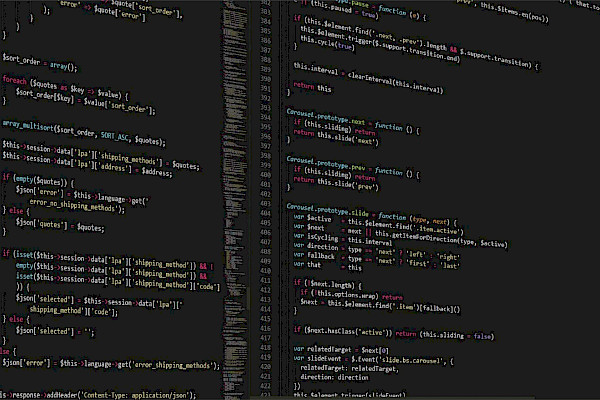
Gmail Tips: How to Take Chat Off the Record; Archive E-Mail
 How to Chat Off the Record
How to Chat Off the Record
When you use Gmail's chat feature, your conversations are automatically stored in your Gmail chat history or the history of your contact. This means that your chats are searchable like your e-mail correspondences, and can be viewed, forwarded and printed. If you're engaged in a conversation that you don't want stored or searchable, you can take the conversation "off the record."
To do this, click the Actions drop-down menu at the top of the chat window. Select "Go off the record."
When you select "Go off the record," a message will appear that confirms that future chats with this contact won't be saved, unless one of you changes the setting.
If you don't want any of your chat conversations stored, an easy way to turn them all off is by choosing Settings > Chat > Never save chat history. This ensures that your chats will never be saved or searchable in your Gmail account.
Do note that it is possible that people you chat with may still choose to save chat histories in their Gmail settings. Similarly, if your contact is connected to the network with a desktop chat client, it's possible that his software is keeping a separate copy of the chat history..
How to Archive Gmail Messages
Around the holidays, retailers notoriously flood your inbox: "20 percent off!" at this retailer. "Special promotion!" at that store. "Free shipping while supplies last!" One way to combat e-mail overload: Take a few minutes to archive your old messages.
Archiving your e-mails moves messages out of your inbox and into All Mail, a storage place for all the mail you've ever sent or received but have not deleted. The result is a clean inbox, making it easier to keep up with everyday e-mails find and read the ones that are most important to you.
To archive messages, check the box next to the sender's name. (Or, to select all your e-mails, click the box at the top of the Gmail menu.) Then, click the Archive button. To archive e-mails as you read them, you can click Archive in an opened e-mail, too.
To access your archived e-mails, open the All Mail folder. Sometimes this folder will be located in a drop-down menu on the left side of the screen if you have several folders. If this folder is still not visible, go to the Labels tab in Settings and click the Show link next to the All Mail label.
To move an archived message back to your inbox, open the All Mail folder, check the box next to the sender's name and click Move to Inbox.
Note that when someone responds to a message that you archived, the conversation containing that message will reappear in your inbox. If you wish to keep the e-mail thread in your archive and out of your inbox even if someone responds to it, choose Mute from the More Actions drop-down menu.
The above article was originally published at: http://www.pcworld.com/businesscenter/article/212417/gmail_tips_how_to_take_chat_off_the_record_archive_emails.html
