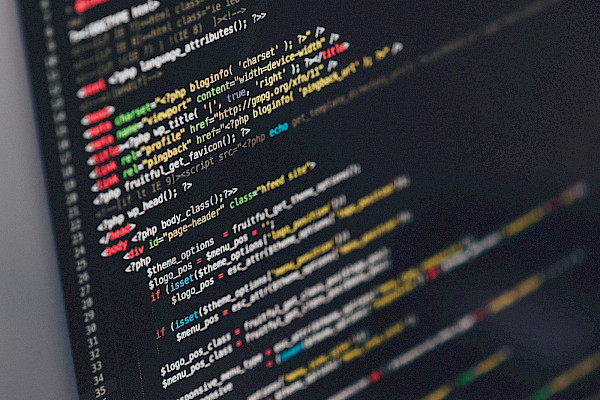
How to Manage Your Media
 With ever increasing multimedia gadgets it can be sometimes confusing on how to manage them all or how to even automate them. So, we've came accross these tips to help you better manage your photos and music, lending you a helping hand on how to keep iTunes in line, avoid stuttering streams and how to automate photo uploads.
With ever increasing multimedia gadgets it can be sometimes confusing on how to manage them all or how to even automate them. So, we've came accross these tips to help you better manage your photos and music, lending you a helping hand on how to keep iTunes in line, avoid stuttering streams and how to automate photo uploads.
iTunes Tricks
Auto-add to iTunes
iTunes 9 introduced an ‘Automatically Add To iTunes' folder (located by default at C:\Users\username\Music\iTunes\iTunes Media); iTunes monitors this folder for new files and appropriately sorts the ones it finds. Download new music and videos to this folder, and you won't have to organize them later.
Keep your feeds going
iTunes will automatically stop updating your podcast subscriptions if you don't listen to them. A simple Visual Basic script automatically marks all of your unplayed podcasts as played, causing iTunes to continue updating them. Use Windows' built-in Task Scheduler to set the script to run every week or so.
Clean up your music
You don't really need four copies of the same song in your iTunes library--even if it's really good. So select File, Display Duplicates, and start deleting.
Create multiple libraries
Maybe you'd prefer a family-friendly media library and a separate adults-only media library. You can use Libra to set up multiple iTunes libraries and switch from one to another at will; with luck, that "RH+" library won't attract any attention.
Speed it up
By default, iTunes has a few performance-slowing settings turned on. To disable the laggards, open the Preferences menu and uncheck any of the following you don't use: Look for shared libraries (Sharing tab), Look for Apple TVs (Apple TV tab), Look for remote speakers connected with AirTunes (Devices tab), and Look for iPod touch, iPhone and iPad Remotes (again, Devices tab). In the Store menu, turn Genius off.
Secrets of Syncing, Streaming, and Organizing
Make your video stream stop stuttering by increasing the buffering time in VLC.Forget codecs: Make VLC your main media player. Easily the most compatible media player available, VLC can handle a multitude of file and streaming formats designed for iTunes, Winamp, Windows Media Player, and more.
Prevent stream stutter: One tweak that may help is to increase the size of your system's read buffer. This adjustment will make the stream take longer to start, but it can also smooth out some hiccups by introducing a little more latency. In VLC, open the Open Network Stream menu, check Show more options, and bump up the number in the Caching field. In Windows Media Player, choose Options from the Organize menu, click the Performance tab, and manually adjust the ‘Buffering settings'.
Accelerate or slow down podcasts: If you want to play back your audiobooks and podcasts in Windows Media Player at a different speed from the one they were set to play at, you can arrange it instantly via a few keyboard shortcuts. Press Ctrl-Shift-G to make a podcast play faster, press Ctrl-Shift-S to slow it down, and press Ctrl-Shift-N to reset it to normal.
Tag your (cat) photos in Windows 7.Automate photo uploads: You may be able to upload new pictures automatically. LiveUpload to Facebook can publish from Windows Live Gallery, while Picasa can post anything you put in a Picasa Web Album on the Picasa Website. If you favor Flickr, try Foldr Monitr, which can watch a specific folder for newly added images and post them to your Flickr account. (For more on automating your media collection, see "Automate Your PC's Media Library.")
Tag photos from Windows: If you have a lot of photos on your PC, you can organize them with a photo gallery app (such as Windows Live Photo Gallery or Picasa). You can also use Windows 7's built-in metadata support to maintain order among your photos by means of descriptive tags ("Kids" or "Vacation," for example). Just select the pictures in Windows Explorer, click Show More Details... at the bottom of the open window, click Tags, and type the tags you want to use (separate multiple tags with semicolons). Once you've tagged your photos, you can search for them by placing "tag:" in front of your search string.
For professional and affordable IT tech support, feel free to contact us at Farend, for no obligation quotation.
The above article was originally published by PCWorld and can be seen here.
