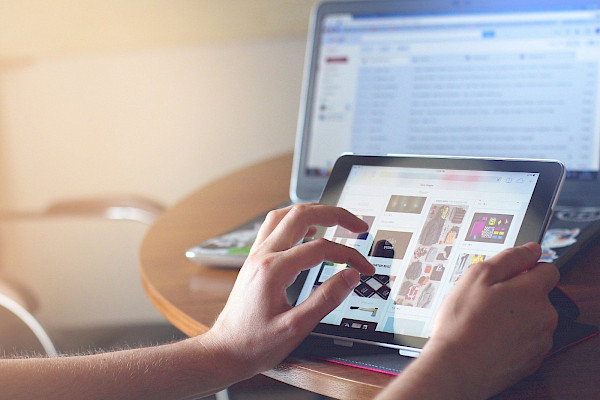
iPhone 4 Newbies: 10 Essential Tips and Tricks
 Are you lined up to get the Verizon iPhone 4 when it debuts this week? Here are a few tips on how to dodge the number one killer of iPhones, extend battery life, manage apps and more.
Are you lined up to get the Verizon iPhone 4 when it debuts this week? Here are a few tips on how to dodge the number one killer of iPhones, extend battery life, manage apps and more.
You soon-to-be Verizon iPhone 4 customers can learn from the experiences of others. Take it from iPhone old-timers, you're about to enter a magical world of awesome apps running on the most simplistic, addictive device on the planet.
Sure, the possibilities are endless. You can leave your clunky laptop and digital camera at home. You can video chat with friends on FaceTime. You can spend hours on social networks. You can even knock down an entire building with a single Angry Bird.
Now here's the kicker: The iPhone, dear readers, isn't perfect. There are plenty of pitfalls to avoid, tips and tricks that come in handy, and important apps and peripherals to buy. You can either learn them on your own the hard way, or read them here.
1. Avoid the App Addiction
Quick, what's the first thing most new iPhone owners do? They download a ton of apps, of course. Free apps. Apps for a buck. Game apps. Apps and more apps. Now with iOS folders, you can download even more apps on fewer home screens.
Most iPhone owners will tell you, though, that they've deleted more apps than they have on their phones. The over-under is 48 hours - that is, will a new app be opened again after 48 hours? Game apps are the worst. It doesn't take long to finish a game or get bored of it, yet game apps can clutter your iPhone screens.
Remember, a game folder (or any folder) can only hold 12 apps, although you can have multiple game folders. Most of the game apps cost a few bucks, too. Out of pure fright, I've avoided adding up how much I've spent on apps last year, especially ones I deleted after a short time.
Another problem with having too many apps on your iPhone is when you do a routine update on the App Store. You might find yourself in a virtual waiting room as a bunch of apps update over 3G.
That's not to say that there aren't some very important apps that you should download immediately. See my list of 15 must-have iPhone apps, such as Siri, Instapaper and CNN. One app that wasn't on the list but should have been is Dropbox. This app is a free file folder in the cloud, which means you can access files from any device with an Internet connection, such as an iPhone, iPad, PC or Mac.
2. Preserve Battery Life
If you're new to the iPhone (or any smartphone), the first thing you'll notice is that the battery life is dreadfully short. While the iPhone 4 battery is much better than previous iPhone models, it still draws a lot of power and can get really hot. You'll have to charge it every day, and maybe more than that.
Once you become dependent on the iPhone, a dead battery will be like a best friend deserting you in a time of need. You'll no doubt suffer the five stages of grief: denial and isolation (I'm so alone without Facebook); anger (Apple has got to build a better $%&@ battery!); bargaining (if I can just have a little more juice, I promise to stop playing Angry Birds); and, finally, acceptance (I can't live without my precious).
Many tricks help preserve iPhone battery life, but they all come down to a single idea: You must now be mindful about something that you didn't need to worry about before.
First, you should make the percentage of remaining battery life appear next to the battery icon on the upper right corner of the iPhone screen. To do this, tap Settings-->General-->Usage-->Turn on Battery Percentage. A numerical percentage helps you check the battery regularly, as opposed to suddenly being surprised by a red battery icon.
Next, disable power-hungry features such as Wi-Fi, Notifications and Location Services until you're ready to use them. These apps reach out to the 3G radio and consume power.
The LCD is the biggest battery hog, so you will want to manage the brightness. We recommend turning on auto brightness. Go to Settings-->Brightness-->Turn on Auto-Brightness. Don't forget to turn off Auto-Brightness when watching a movie on your iPhone 4, or else the movie will appear dark.
The overall life of your iPhone battery is constantly degrading. Every time you go through a charge cycle on your iPhone, you'll permanently lose anywhere from 30 seconds to a minute of battery capacity. Typically, you'll get 250 to 500 charge cycles before a lithium ion battery has outlived its usefulness. So if your iPhone is near a charger, plug it in so it's not running off the battery.
(A charge cycle covers the entire capacity of the battery. For instance, if you drained a third of the battery and recharged it, and then used two-thirds of the battery the next day and recharged it, this would still be considered a single charge cycle.)
3. Avoid the Top Enemy of the iPhone: Water
Trust me, you don't want to learn this lesson the hard way. Water will kill an iPhone faster than Clint Eastwood guns down bad guys in a Dirty Harry movie. Worse, Apple has a way of knowing if an iPhone has suffered water damage, which voids the warranty.
Rain? Danger. Washing machine? Double danger. Kyle Wiens, co-founder of iFixit, a Web site that provides free repair manuals and advice forums, has heard it all. One common water accident is iPhones falling into toilets. "People go into great detail about the water damage, like what kind of wine was spilled," Wiens says. (See Five Strange Ways iPhones Die.)
You might want to invest in a case that guards against water, such as the Dry CASE DC13, Overboard Waterproof Case, Pelican i1015, or Magellan ToughCase. Some case makers, though, are still working to come out with a version that's compatible with the Verizon iPhone 4.
If water is an iPhone's public enemy number one, then the second is concrete-as in an iPhone glass screen shattering upon impact. The iPhone 4 is especially susceptible to glass breakage. SquareTrade, an iPhone warranty provider, reported last year that iPhone 4 screens break a whopping 82 percent more than iPhone 3GS screens.
There are a few reasons for this. For starters, the iPhone 4 has glass on both front and back. More importantly, the iPhone 4 glass extends to the edges of the phone. A fall on concrete will likely shatter the glass because the glass directly takes the impact. The iPhone 4 glass is also extremely hard, which makes it more breakable.
So here's what you can do: Buy a shock-resistant case or screen protectors for the two glasses. Apple stopped selling screen protectors because the iPhone 4 screens are highly scratch resistant. But Worth Ave. Group, an insurer of consumer electronics, found that screen protectors (still available from third parties) prevent screens from shattering. Or you can just be more mindful when handling your iPhone 4.
4. Careful With That Cord
Apple's flimsy connector cord breaks easily, so handle with extreme care. Don't pull the cord to disconnect from the power outlet or USB port. Despite your best efforts, you'll likely have to buy a new one every year. It's amazing that Apple can't build a better cord.
5. The Screen Shot Trick
Tapping the home button and on-off button at the same time will take a screen shot that's stored in the camera roll. This feature doesn't sound very useful, but you'd be surprised how often the screen shot comes in handy. Also, in Safari, you can tap and hold an image to save it.
6. Get a Grip on Data Plan Usage
Reset stats to track your data usage by tapping Settings-->General-->Usage-->Reset Statistics. Verizon currently offers its $30 unlimited data plan for a limited time. Verizon will soon follow AT&T with a usage-based plan. You'll probably gobble up more data with your iPhone 4 than you think you will, so it's a good idea to get a handle on how much data you use before Verizon makes the switch.
7. Leave Enough Memory Free
You'll be surprised how quickly your memory fills up, especially if you're an iPhone movie buff. Renting movies on iTunes can also take up tons of space. Leave at least a half gig of headroom to handle spikes in memory use. This will prevent apps from crashing and Web pages from freezing up.
8. Avoid No-Name Car Chargers
Charging up your iPhone using a car charger can get a little dicey. Truth is, a car's 12 volt electrical system wasn't designed to handle the loads of today's cars and can fry the iPhone's main board. If you're going to get a car charger, buy a brand-name charger that has a better fuse to protect the iPhone. Also, don't have the iPhone plugged in when you're starting or turning off a car because that's when electrical spikes occur.
9. Set a Password
The most basic rule of iPhone security: Set a password (or passcode) lock on your iPhone. The first time you leave the iPhone in a public place, or lose it in the airport, you'll be very glad that no one can access your little personal data factory, because it's password-protected. To set a password, tap Settings-->General-->Passcode Lock.
By the way, if you get work email from an Exchange server on your new iPhone 4, you'll have to enter a password to unlock the phone when it's in sleep mode. The option to turn the password lock off won't be available. Don't panic, it's a tradeoff.
10. Lock The Screen in One Orientation
Locking the screen in portrait orientation is great when reading in the prone position. Simply double-click the Home button, swipe left to right on the multitasking bar until the iPod and controls show up, then tap the orientation icon on the left to lock and unlock it.
The above article was originally published at: http://www.pcworld.com/printable/article/id,219022
